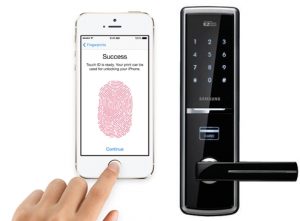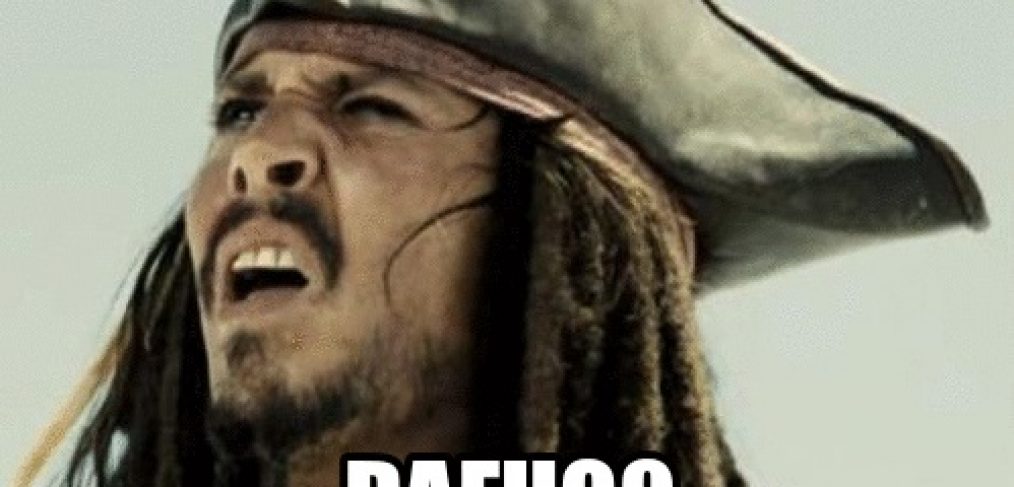Does Zero Trust Eliminate the Need for Backups?
The rise of cloud storage solutions has revolutionized the way businesses handle data. The cloud’s promise of accessibility, scalability, and security has many believing their data is invincible. Add to this the increasing adoption of the Zero Trust model – a security concept where no one, inside or outside the organization, is inherently trusted – and it’s easy to understand why some might think backups are obsolete. But are they?
1. The Illusion of Cloud Safety
While cloud storage providers invest heavily in security, no system is entirely infallible. Contrary to popular belief:
- Data Loss Can Still Happen: Whether due to human error, software bugs, or hardware failures, data stored in the cloud can still be lost.
- Ransomware Threats: Cybercriminals have evolved, targeting cloud storage with sophisticated ransomware attacks. Even if data isn’t lost, access can be temporarily or permanently denied.
2. Zero Trust: A Layer, Not a Panacea
Zero Trust architectures, which operate on the principle “never trust, always verify,” indeed offer a robust security layer. However:
- Potential Vulnerabilities: While Zero Trust greatly minimizes the risk, it’s not absolute. Advanced persistent threats (APTs) and determined malicious actors can still find ways to penetrate networks. According to cybersecurity experts, while Zero Trust can significantly reduce the attack surface, no security model can guarantee 100% protection.
- Internal Threats: Zero Trust is designed to combat external threats. However, accidental data deletion or modification by employees remains a concern.
3. The Perils of Data Movement and Overwriting
Modern businesses are dynamic, with data frequently being moved, modified, or overwritten:
- Accidental Overwrites: As teams collaborate, there’s always the risk of essential data being mistakenly overwritten, especially in cloud environments where multiple users can access files simultaneously.
- Migration Risks: Moving data between servers or platforms can result in data corruption or loss, especially if done without adequate precautions.
- No Backup Equals No Recovery: If data is lost during such operations and no backup exists, the recovery is virtually impossible, potentially spelling doom for businesses.
4. The Undeniable Need for Backups
Even in a world of advanced cloud storage and Zero Trust security:
- Backups Are Your Safety Net: They provide a fail-safe, ensuring that even in the worst-case scenario, your business can recover.
- Regulatory Compliance: Many industries mandate regular backups as part of compliance requirements, emphasizing their importance.
- Peace of Mind: Knowing that your data is backed up provides peace of mind, allowing businesses to operate without the constant fear of data loss.
Conclusion
While cloud storage and Zero Trust networks offer formidable protection, they cannot replace the assurance backups provide. As the old adage goes, “It’s better to be safe than sorry.” In the digital age, this couldn’t be more accurate. Ensure your business’s longevity and reputation by investing in comprehensive backup solutions.




 credit and debit cards will be changing forever in a nearest future. The banks aren’t in a big rush to adopt to a change. And there is a one big reason: mobile providers and phone manufactures such as Apple or Samsung together with Google and Microsoft may soon take over your personal banking needs.
credit and debit cards will be changing forever in a nearest future. The banks aren’t in a big rush to adopt to a change. And there is a one big reason: mobile providers and phone manufactures such as Apple or Samsung together with Google and Microsoft may soon take over your personal banking needs. Some of you may ask how secure it is. Well, let’s just say that with traditional door key you don’t need to use your fingerprint to open the door. And you do need to confirm your purchase at least twice before making a transaction in the supermarket. But the info stored in your phone may save you time while getting a prescription drug from the pharmacy
Some of you may ask how secure it is. Well, let’s just say that with traditional door key you don’t need to use your fingerprint to open the door. And you do need to confirm your purchase at least twice before making a transaction in the supermarket. But the info stored in your phone may save you time while getting a prescription drug from the pharmacy